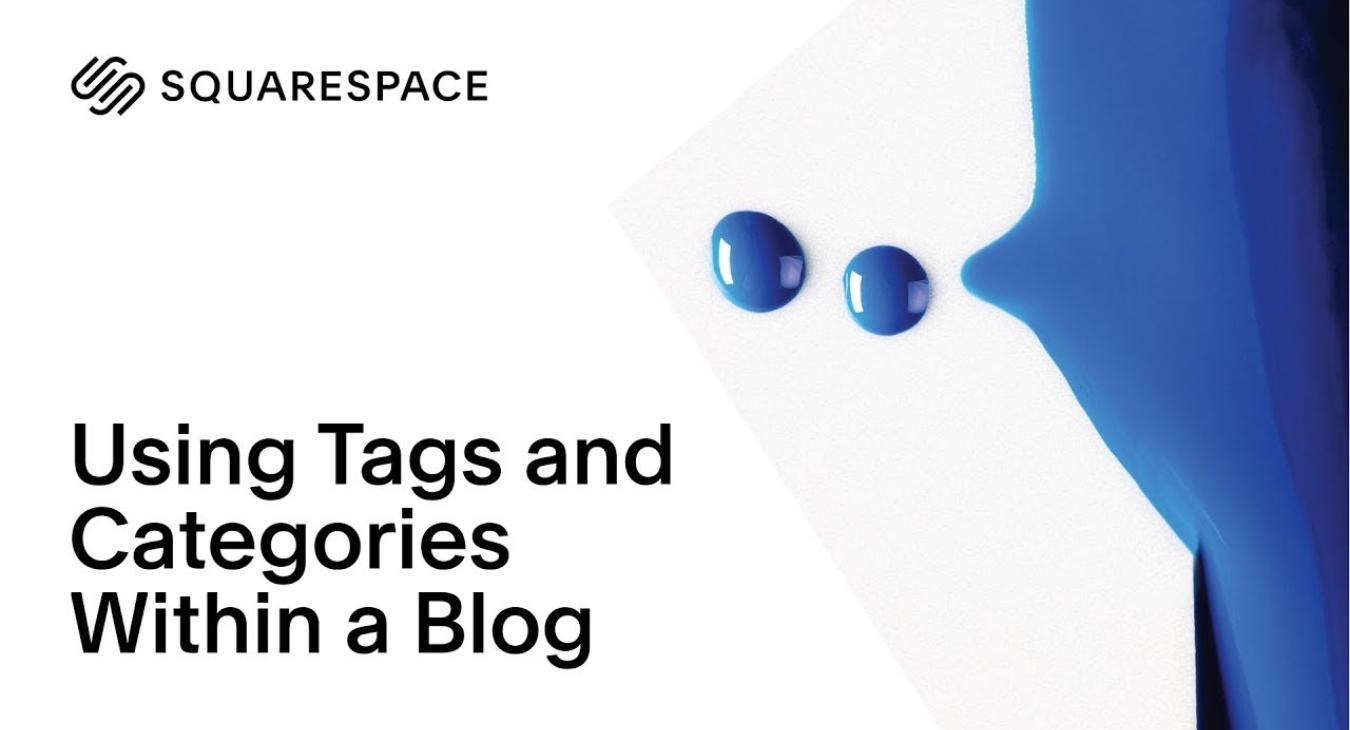Tags and Categories for Squarespace blog
- Add tags and categories to a Blog Page to organize your content and help visitors find similar posts.
- In the Home Menu click Pages and select a Blog page.
- To create a new blog post click the + sign or hover over an existing blog post and click Settings.
- Add tags to your blog post separating each tag with a comma.
- Click x to remove a tag you’ve entered.
- Create categories to further organize your blog posts.
- Click Save to publish the changes.
- You’ll find several Content Blocks that utilize tags and categories to filter your content.
- For example I’d like to create a Summary Block that filters all of my blog posts categorized as Journal.
- In the Summary Block settings I can select to show items with the category Journal or any tag I’ve created.
- Your readers will also see tags within each blog post.
- clicking on any tag displays similar posts.
- I’d also like to create a Navigation Link that displays all of my Interview blog posts within the same page.
- To create a Navigation Link navigate to the Pages panel and click the + sign.
- Select "Link” from the Pages Menu Title your page.
- Then select “Click to add URL.”
- Select “Content” and navigate to a blog page.
- Choose a category or tag,
- To preview your Navigation Link click the “Hide Arrow” to enter full preview.
- Now I’d like to merge two tags, "animals" and "environment," into a new tag, "nature."
- However, I don't want to re-tag each blog post manually.
- In the Blog Panel, click the gear icon to open the Blog settings.
- Select Advanced.
- From here you can remove, rename or merge multiple tags or categories and your blog posts will be updated accordingly.